With Swift, Apple has changed how standard libraries are shipped. With Objective-C, all of the standard libraries, system frameworks, and the runtime itself, were shipped with the OS. With Swift, Apple wanted the ability to quickly deprecate parts of the Swift Standard Library and also add new features. While these changes do break apps at the source code level (and Apple has even made migration tools for Swift 1.2), it would be a huge problem if shipped apps started to break because the standard library they are linked against has an incompatible API.
Apple’s solution to the problem is to ship a specific version of the standard library with your app. While this is actually a clever solution to the problem, its brings one inconvenience: all Swift frameworks require a bundle stucture to run. While this is not a problem for iOS developers, who exclusively write code to be embedded in apps (or frameworks that will be embedded in apps), for OS X developers this can be an issue (Note: the Swift standard library being shipped with apps is another reason why you can’t create static Swift libraries). So creating an OS X command line tool begs the question: “Where’s my copy of the Swift Standard library?”.
Well the answer is that Xcode compiles the Swift Standard Library right into your command line tool. While this may seem like a good solution, it will require you to build all of your Swift code with the command line tool. This makes linking against frameworks impossible, or does it? The solution to the issue is to mimick the app bundle structure. And what better way to do that then to create a bundle? But some steps must be followed in order to successfully link your command line tool and frameworks against the Swift Standard Library.
###1. Create a Swift command line tool and change the Build Setttings
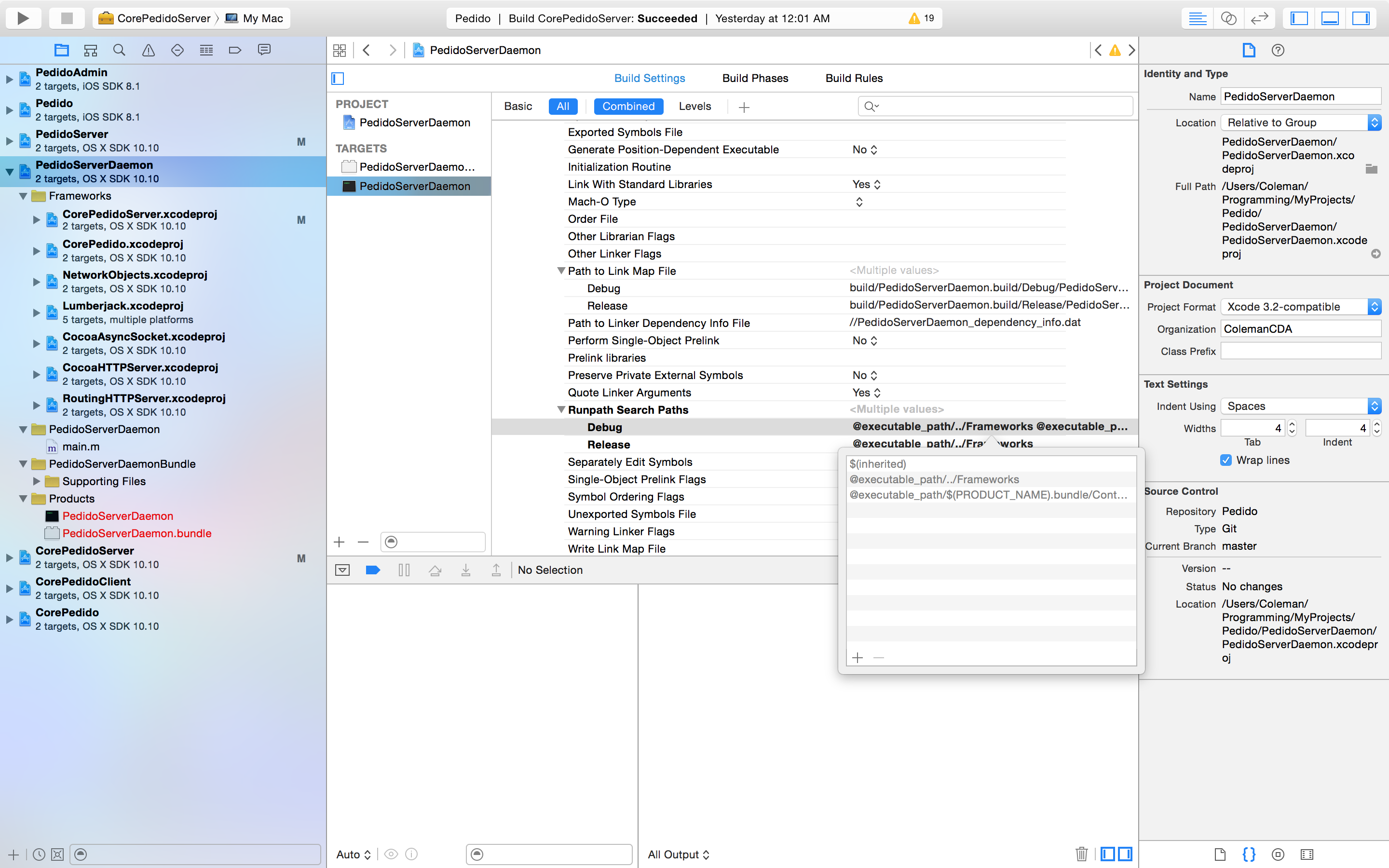
- Runpath Search Paths:
Debug: `$(inherited) @executable_path/../Frameworks @executable_path/$(PRODUCT_NAME).bundle/Contents/Frameworks`
Release: `$(inherited) @executable_path/../Frameworks`
- User Defined Settings:
SWIFT_FORCE_DYNAMIC_LINK_STDLIB: YES
SWIFT_FORCE_STATIC_LINK_STDLIB: NO
###2. Create a bundle and change the Build Settings
Give it the same name as your command line tool, but suffixed with Bundle (e.g. CommandLineToolProductNameBundle). Also make sure its a target in the same project as your command line tool.
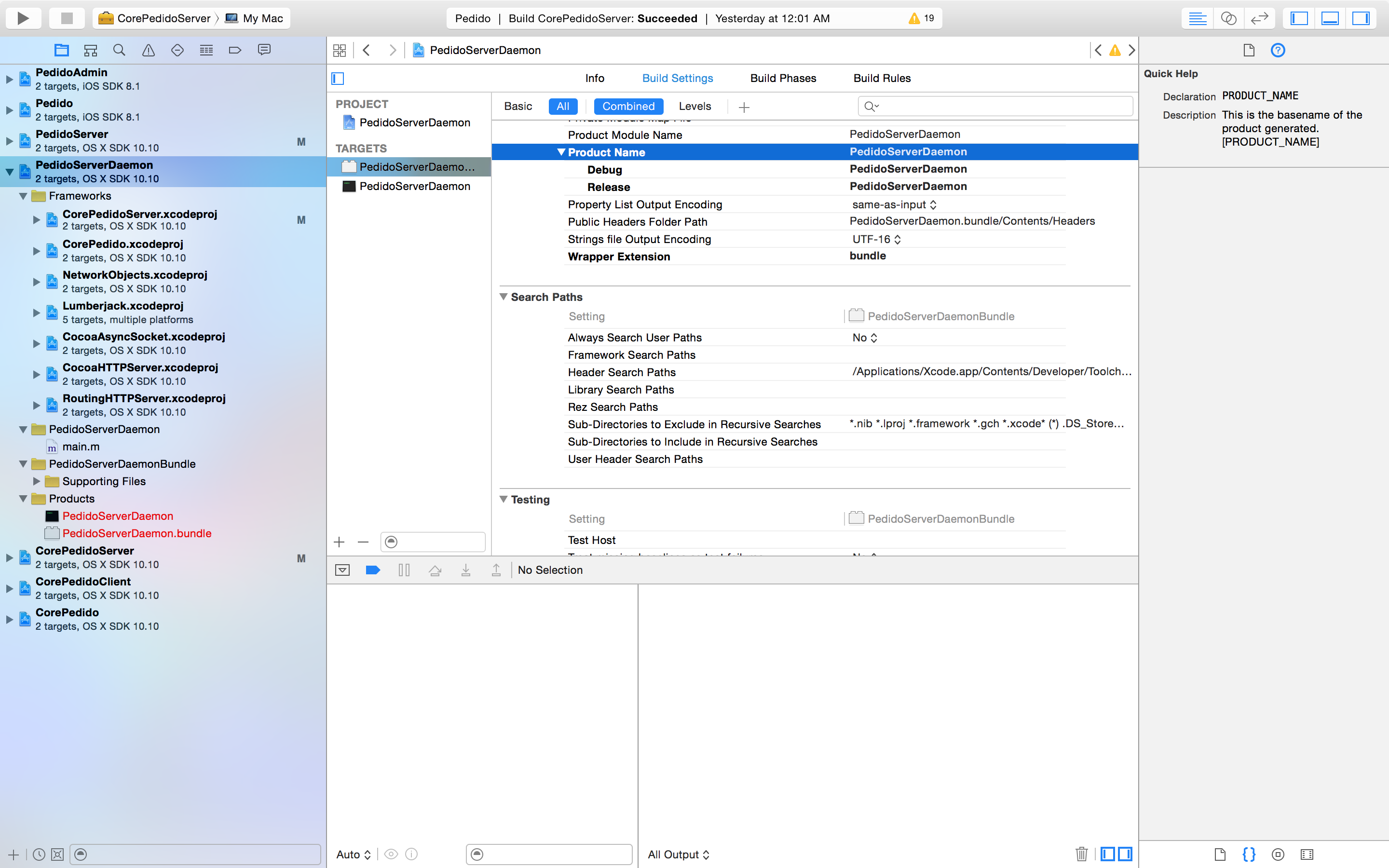
-
Target Name: Command Line Tool Product Name +
Bundle -
Product Name: Same as Command Line Tool Product Name
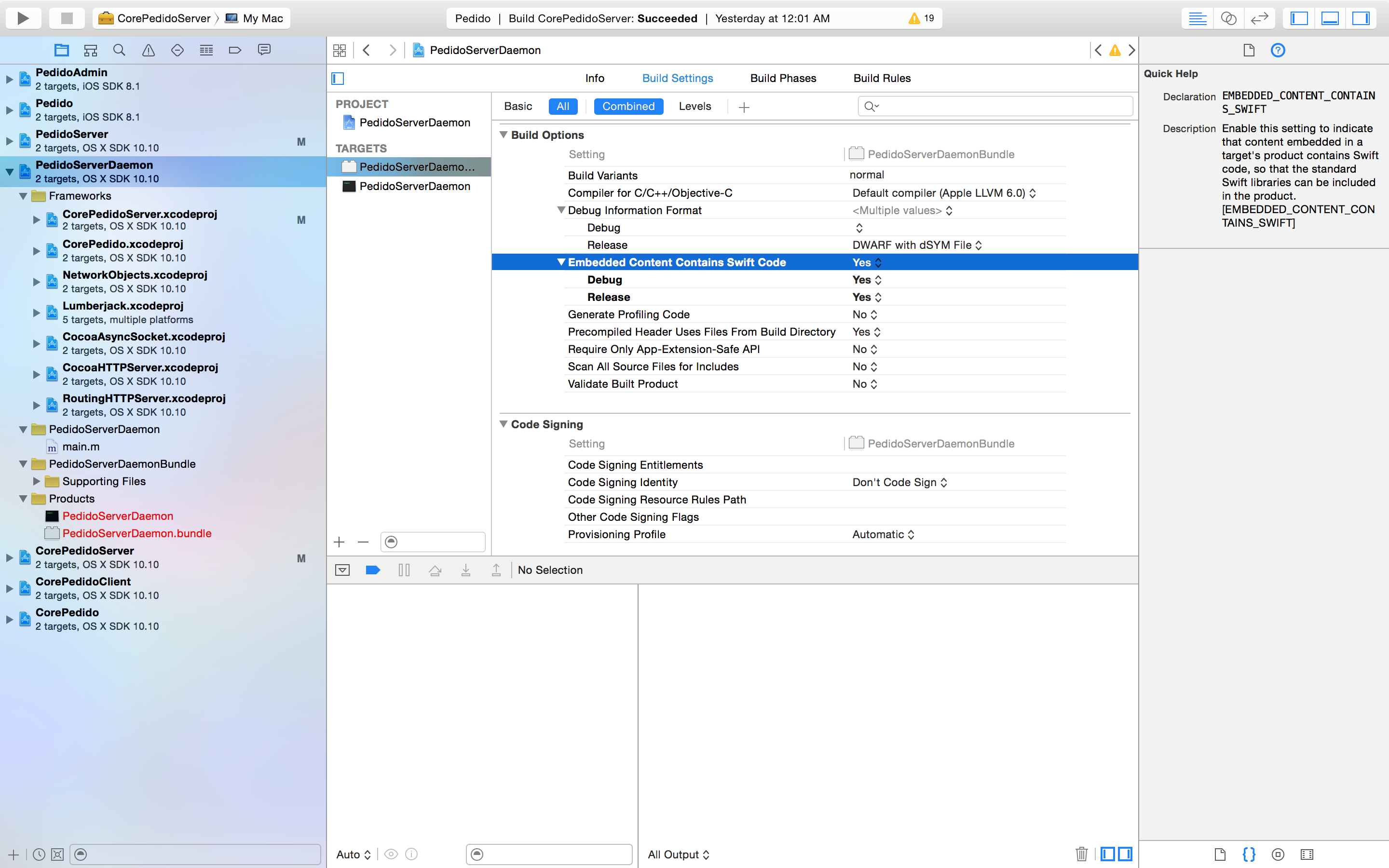
- Embedded Content Contains Swift Code:
YES
###3. Add dependencies in Build Phases
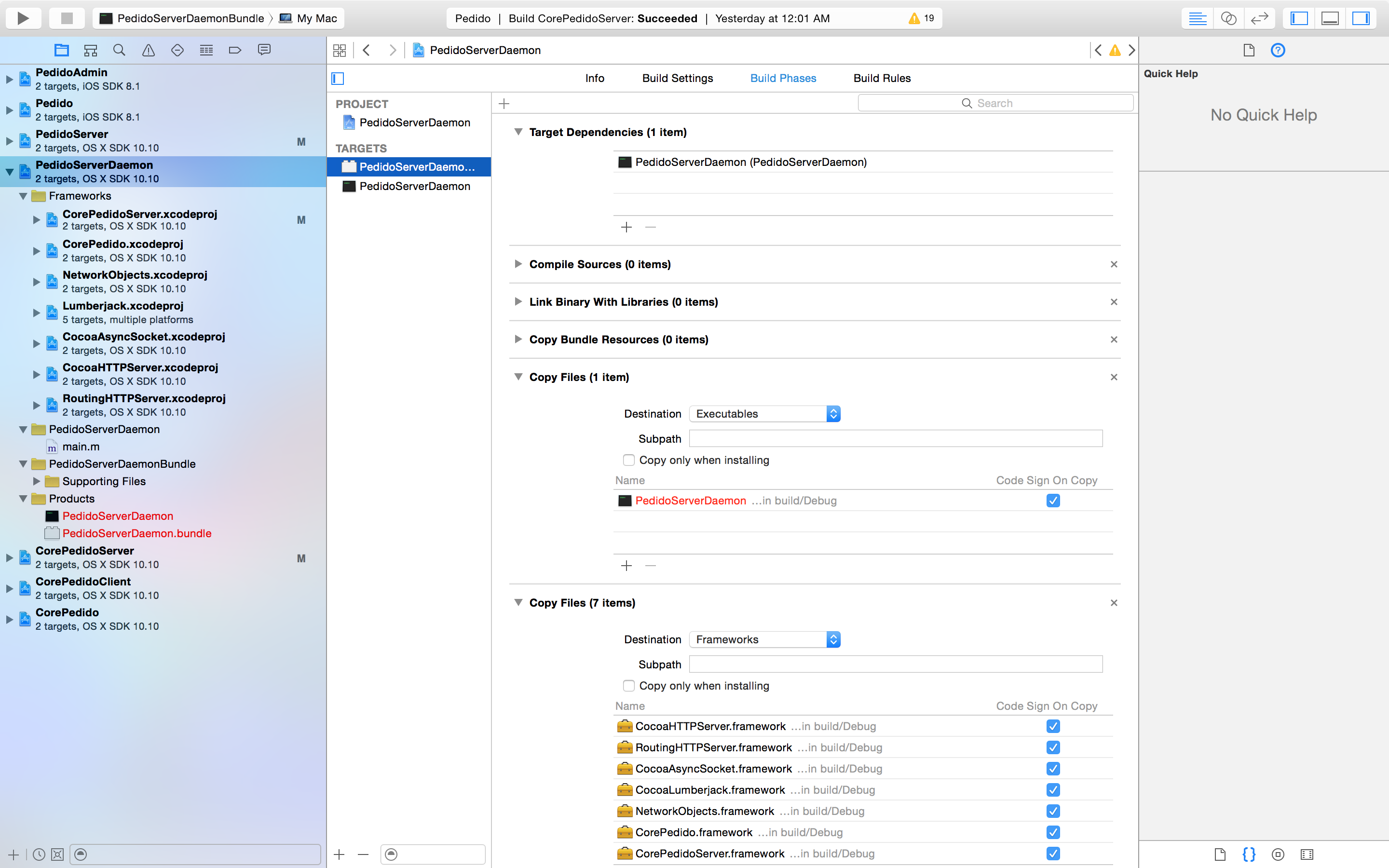
-
Target Dependencies: Your command line tool
-
Create a new
Copy filesphase, set theDestinationtoExecutablesand add your command line tool to the list of files to copy. -
Create a new
Copy filesphase, set theDestinationtoFrameworksand add your embedded frameworks to the list of files to copy.
###4. Change the Run configuration in the bundle’s scheme
You can also optionally hide the scheme of your command line tool since it cannot run standalone.
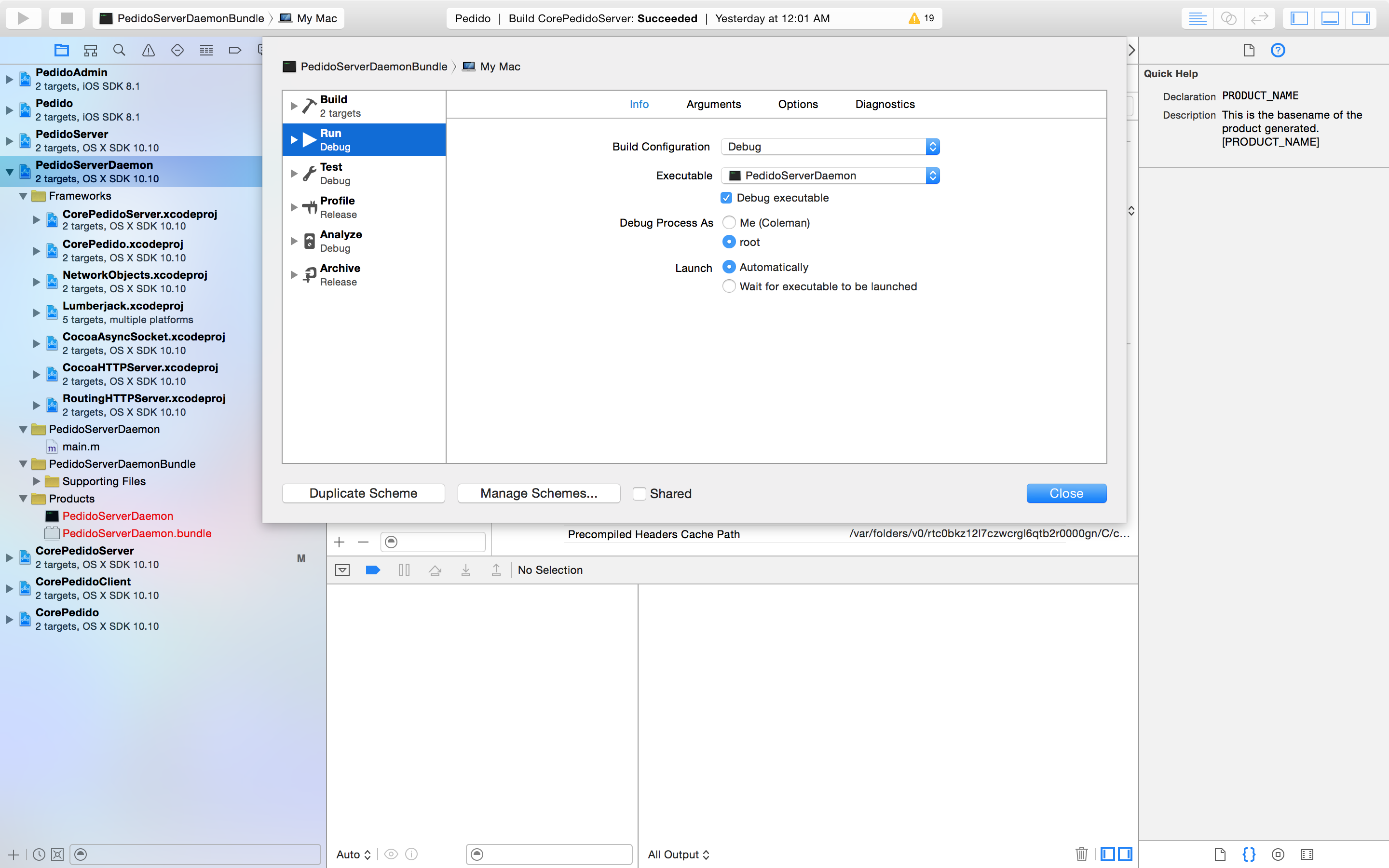
-
Executable: Your command line tool
-
Debug Executable:
YES
Now you can write your Swift code in a framework and embed it in the bundle for use in your command line tool. You can check out PureSwift/GATT to see an example of this working.